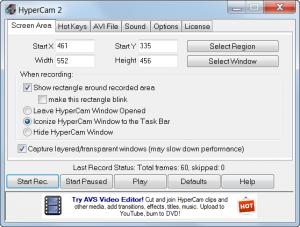HyperCam
4.0
Size: 37.29 MB
Downloads: 210353
Platform: Windows (All Versions)
There are times when you need to record your desktop, for example to show someone how a program works or to send a bug report to a program developer. A simple way to let others see whatever you see on your desktop is to send them a screenshot. Simply press the Print Screen button, launch a photo editing application, like Paint, hit Ctrl + V and the screenshot will appear; you can then save the image and send it to whomever you want.
This is an incredibly low-tech way of sharing a screenshot, as you can't spot the problem with this approach. What if you want to share more than just an image? What if you want to capture more than just a screenshot? If you want to record what’s on your monitor or let someone else view your screen in real-time, then you need to turn to specialized applications. One such application is HyperCam. Basically, the program can record anything and everything that’s displayed on the screen. You can record the steps you take to solve a problem, you can record the video you’re watching and you can also record the game you’re playing, to show off your skills. The possibilities are limitless with this application.
The program is very easy to install and doesn't require much effort from the user. Still, he should pay attention when selecting the option for installing a toolbar, as he should disable this if he doesn't want the toolbar in his system. Every version of Windows is supported for running this app.
HyperCam allows capturing a certain region of the desktop or the entire desktop. The region should be defined prior to starting the recording process. This process can be then started using the program's buttons or by using configurable hot keys. HyperCam can use all the video codecs installed in the system and can also configure the parameters for each one of them. Sound can also be captured, either by using a microphone or by recording any sound generated in the operating system.
Pros
It allows choosing the region of recording. It can also use any video codec installed in the system and can configure each one of them. Besides that, hot keys can be used for starting, pausing or stopping the capturing process.
Cons
The number of features are limited and an advanced user might not like this. Besides that, the interface seems a bit too simple. HyperCam is the best program for recording everything you see on your desktop.
HyperCam
4.0
Download
HyperCam Awards

HyperCam Editor’s Review Rating
HyperCam has been reviewed by Jerome Johnston on 15 Feb 2012. Based on the user interface, features and complexity, Findmysoft has rated HyperCam 4 out of 5 stars, naming it Excellent